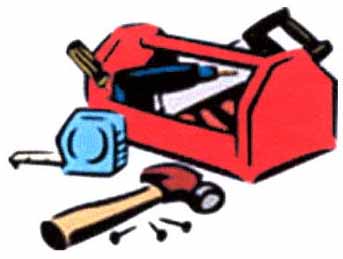 Building Stepfamilies That Work ©
2008
Building Stepfamilies That Work ©
2008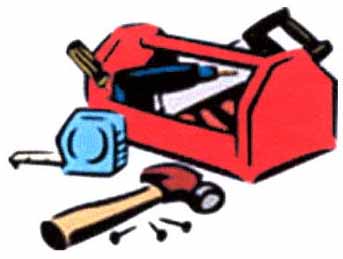 Building Stepfamilies That Work ©
2008
Building Stepfamilies That Work ©
2008
..
This page:
describes the types of files that are stored here, and what you should do with each type,
offers three different ways to download the files, and
provides a few technical notes.
| You
may need to supply your Username and Password several times as you access and
download the following materials--unless, when asked, you specify that you want
your browser to "remember" them.
If you have forgotten your Username and Password, you will need to contact the Stepfamily Foundation of Alberta office [(403) 245-5744] to recover them. |
..
| Types of Files Stored |
.
| Downloading Options |
Option
1)
![]() Graphical
Display: The materials for each week of the course are organized into a
table with eight rows—one row for each week. The icons that appear within the
rows are linked to specific files. Different icons stand for different types of
files. For example, a ‘document icon’ will always be linked to a text file.
Clicking on these icons will open the file for viewing on your computer.
Right-clicking, and selecting “Save As” (or “Save Target As”) will allow
you to save the document to your hard drive (in a location of your choosing) in
a printer-friendly format.
Graphical
Display: The materials for each week of the course are organized into a
table with eight rows—one row for each week. The icons that appear within the
rows are linked to specific files. Different icons stand for different types of
files. For example, a ‘document icon’ will always be linked to a text file.
Clicking on these icons will open the file for viewing on your computer.
Right-clicking, and selecting “Save As” (or “Save Target As”) will allow
you to save the document to your hard drive (in a location of your choosing) in
a printer-friendly format.
| Folder | To View: Single left-click each icon. To Save: Single right-click each icon and select "Save As" or "Save Target As" |
|
Introduction |
Read Me
First |
|
Readings
|
|
|
Readings
|
|
|
Readings
|
|
|
Readings
|
|
|
Readings
|
|
|
Readings
|
|
|
Readings |
|
|
Readings
|
Option 2) Text Display: Under this method, the documents also appear in a table that is organized by weeks, but they are listed by title. To view them, click on the title. To download them right click on the title and select "Save As" or "Save Target As". This method is much more useful if you know the title of a file or document you wish to find.
Option
3)
![]() Zip
Folder: Clicking the ‘zipped folder’ icon (to the left) will allow you
to download all of the text files (but not video or audio files) in one
operation. This method is much faster than the first two, but you will
need to ‘extract’ the files from the zipped folder after it is downloaded,
and then organize the files it contains on your hard drive so you will be able
to find them when you need them. If you are uncomfortable using zipped
files, stick with methods 1 or 2 above.
Zip
Folder: Clicking the ‘zipped folder’ icon (to the left) will allow you
to download all of the text files (but not video or audio files) in one
operation. This method is much faster than the first two, but you will
need to ‘extract’ the files from the zipped folder after it is downloaded,
and then organize the files it contains on your hard drive so you will be able
to find them when you need them. If you are uncomfortable using zipped
files, stick with methods 1 or 2 above.
Please note: Some of the files included in the zip folder may not be as current as those in the tables above.
|
|
If you need more help to download these files, step-by-step instructions (for a Windows operating system) and technical notes appear below. Click here if you want to print out a hard copy of these instructions. |
![]() STEP-BY-STEP DOWNLOADING INSTRUCTIONS:
STEP-BY-STEP DOWNLOADING INSTRUCTIONS:
To Save Files in one folder named BSTW:
You may wish to click here to print out a copy of these instructions, so you have them on hand throughout the download.
1. Go to your desktop
2. Right click on the desktop (anywhere where there is free space)
3. When the option box pops up, select "New" and then (move across and select) "Folder"
4. This will place a new folder on your desk top called "NEW FOLDER"
5. (Single) Left click in the text box immediately below the folder icon
6. Select all of the text in the box by dragging the cursor across it.
7. Then rename the folder by typing BSTW. [If you mess up here, work with the right mouse button to select and "Rename" the folder.]
8. Return to the BSTW download page in your browser
9. Right click on the icon, title or zip file you wish to download.
10. Select "Save Target As"
11. Select (save in) the BSTW folder. [You may need to navigate to the BSTW folder in the window at the top of the box.]
12. Left click on "Save" {Repeat for each file you wish to download.]
13. If you then select "Open Folder" you should see the file(s) you just downloaded.
14. Double click on that file to open it up for viewing
Please note: You will not be able to save the audio or video files. You must view them on your computer
![]() TECHNICAL NOTES:
TECHNICAL NOTES:
Most of the text documents are stored as rich text format (.rtf) files. These files will open in most word processors.
Some documents appear as "portable document files" (.pdf). To open them you must have Adobe Acrobat Reader installed on your computer. If the .pdf files you download do not open when you double click on them, you will need to:
1. travel to http://www.adobe.com/
2. Download Adobe Acrobat Reader (It's free.)
3. Install it.
4. Once Adobe Acrobat Reader is installed on your computer, the .pdf files will open when you double click on them.
(We apologize for any inconvenience this provides. Unfortunately we are obliged to distribute these files in the manner their author requires.)
|
All rights reserved. The reproduction, use, distribution or storage or of this work, in whole or in part, by any and all means, without the express written permission of the author, is strictly prohibited. |